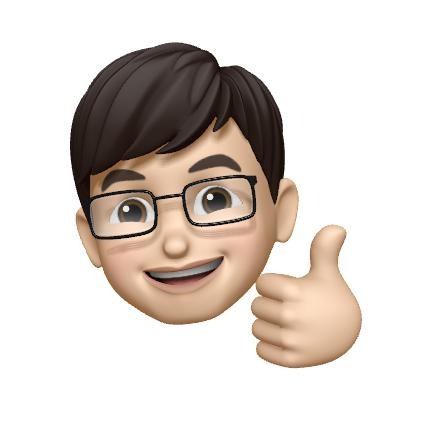| 일 | 월 | 화 | 수 | 목 | 금 | 토 |
|---|---|---|---|---|---|---|
| 1 | 2 | 3 | ||||
| 4 | 5 | 6 | 7 | 8 | 9 | 10 |
| 11 | 12 | 13 | 14 | 15 | 16 | 17 |
| 18 | 19 | 20 | 21 | 22 | 23 | 24 |
| 25 | 26 | 27 | 28 | 29 | 30 | 31 |
- SWIFT
- dismiss
- RFC1738/1808
- swift6
- RxCocoa
- graphql
- Operater
- ios14
- init
- @Environment
- NavigationLink
- @State
- Bug
- Xcode
- RxSwift
- @Binding
- Creating Operators
- init?
- vim
- Operators
- operator
- nonisolated
- @EnvironmentObject
- NullObject
- typeorm
- URL(string:)
- SwiftUI
- IOS
- nestjs
- subject
- Today
- Total
Tunko Development Diary
[SwiftUI] Text 뷰 심화 정리 (2) 본문
Text 글자색 바꾸기 [foregroundColor]
Text("Hello swiftUI!")
.foregroundColor(Color.white)Text 뷰 프레임에 자동으로 글자 크기 조정하기 [minimumScaleFactor]
프레임이 고정되어있을때 프레임보다 많은량에 문자열이 들어간 Text뷰에선 자동으로 …처리가 되고 문자열이 전부 보이지 않게 되는 현상이 있습니다.
이럴때 모든 문자열이 보일 수 있게 하는 방법이 있습니다.
아래 예시를 봐보자
Text("Hello swiftUI!")
.font(.system(size: 50, weight: .bold))
.frame(width: 100, height: 100)
.foregroundColor(Color.white)
.background(Color.black) 
이렇게 하면 “He…” 으로 밖에 나타나질 않는다.
이때 minimumScaleFactor옵션을 사용하면 된다.
Text("Hello swiftUI!")
.font(.system(size: 50, weight: .bold))
.frame(width: 100, height: 100)
.foregroundColor(Color.white)
.background(Color.black)
.minimumScaleFactor(0.2) 
정상적으로 모든 문자열이 표시 되는 것을 확인 할 수 있다.
minimumScaleFactor 은 기본값이 1 이며 적용된 Text 에 font size 가 어디까지 줄일 수 있는지 결정하는 옵션이다.
즉, font size 50 * 0.2 = 10 까지 표현 할 수 있음을 알 수 있습니다.
즉 .frame(width: 100, height: 100) 공간에 font size가 최소10으로 할당될 수 있습니다.
Text("Hello swiftUI!Hello swiftUI!Hello swiftUI!Hello swiftUI!Hello swiftUI!Hello swiftUI!Hello swiftUI!Hello swiftUI!Hello swiftUI!Hello swiftUI!")
.font(.system(size: 50, weight: .bold))
.frame(width: 100, height: 100)
.foregroundColor(Color.white)
.background(Color.black)
.minimumScaleFactor(0.2)
Text 정렬 (alignment)
Text뷰에서 정렬은 frame을 적용하면 함께 적용이 가능합니다.
Text("Hello swiftUI!")
.frame(width: 100, height: 100)위 코드처럼 적용을 하지 않았을때는 .center가 기본값으로 할당 됩니다.
Text("Hello swiftUI!")
.frame(width: 100, height: 100, alignment: .center)정렬은 단일정렬과 복합정렬이 가능합니다.
/// A guide marking the center of the view.
public static let center: Alignment
/// A guide marking the leading edge of the view.
public static let leading: Alignment
/// A guide marking the trailing edge of the view.
public static let trailing: Alignment
/// A guide marking the top edge of the view.
public static let top: Alignment
/// A guide marking the bottom edge of the view.
public static let bottom: Alignment
/// A guide marking the top and leading edges of the view.
public static let topLeading: Alignment
/// A guide marking the top and trailing edges of the view.
public static let topTrailing: Alignment
/// A guide marking the bottom and leading edges of the view.
public static let bottomLeading: Alignment
/// A guide marking the bottom and trailing edges of the view.
public static let bottomTrailing: AlignmentText 가변 프레임
swiftUI 에서는 frame을 가변해서 사용할 수 있습니다.
frame
Text("Hello swiftUI!")
.frame(minWidth: 0,
idealWidth: 100,
maxWidth: 100,
minHeight: 0,
idealHeight: 100,
maxHeight: 100,
alignment: .center)
여기서 maxWidth 와 maxHeight 에 .infinity 를 줄 수 있다.
그렇게 하게 되면 해당 부모뷰의 상황에 따라 프레임의 최대가 바뀌게 된다.
Text("Hello swiftUI!")
.frame(minWidth: 0,
idealWidth: 100,
maxWidth: .infinity,
minHeight: 0,
idealHeight: 100,
maxHeight: .infinity,
alignment: .center)
코드에는 분명 maxHeight 에도 .infinity 라고 지정을 했지만 실제로 적용 되는 뷰의 형태는 스크린샷이미지처럼 좌우로만 꽉 채워진 상태입니다.
이는 해당 뷰가 VStack 하위뷰로 있기에 이렇게 적용 되는것으로 보입니다.
마지막으로
idealWidth, idealHeight 에 대해서
이는 프레임 최적의 크기를 설정할 수 있는 속성입니다. 이는 maxWidth, maxHeight 속성보다 우선 적용되는 것으로 확인할 수 있습니다.
Text("Hello swiftUI!")
.frame(minWidth: 0,
idealWidth: 300,
maxWidth: 100,
minHeight: 0,
idealHeight: 300,
maxHeight: 100,
alignment: .center)
여기서 이상한 점을 볼수 있는데 분명 idealWidth, idealHeight 에 300을 할당했지만
idealHeight에는 300 적용되긴 했지만 스크린샷과 같이 적용된 모양인걸 확인 할 수 있습니다.
이 부분에대해 명쾌하게 학습할 수 없었습니다. 결과 프레임의 이상적인 값을 주는 변수이기에 저렇게 적용된것으로 보입니다.
부족한 게시글 읽어주셔서 감사합니다.
'Development > iOS 개발' 카테고리의 다른 글
| [SwiftUI] state property 정리 (@state, @Binding) (0) | 2021.02.21 |
|---|---|
| [swiftUI] GeometryReader 부모컨테이너 기준으로 frame을 설정 (0) | 2021.02.19 |
| [SwiftUI] Text 뷰 심화 정리 (1) (0) | 2021.02.18 |
| [IDE][Xcode][swift] 코드 자동 정리 Swimat 사용하기 (0) | 2021.02.17 |
| [iOS][SwiftUI] 컨테이너의 자식 뷰 제한과 Group (0) | 2021.02.16 |